I love hearing peoples blogging secrets. Especially life changing ones. So today I am going to share something with you that literally changed the way I blogged and made it 10000000x easier.
Have you heard of Windows Live Writer? FREAK. If Live Writer was a man he would be the kind that cooks, cleans, goes to work, takes care of the kids, AND tells you that you are beautiful. Unlike blogging in Blogger, which FYI is like a guy who sits on the couch and smells like corn chips and does a lot of scratching…I will let you complete that thought.
So why is Live Writer SO amazing?!
It makes SO many things so much easier. Today I am going to show you how to format your images.
When you create your account and download the program it will ask the URL of your site. Then with your permission it will publish a post that says Temporary Post Used For Theme Detection. DO THIS!!!!!!!!!! It makes it so that everything that is customized for your blog shows in WLW. (Margins, link colors, etc.) That way you know that what you are seeing is what will show on your site.
One of my FAVORITE features is the way that you can upload your images. It will automatically resize AND watermark your photos. Freak ya, I know. Let me show you how.
Once you upload your image it will look like this:
If you want it centered make sure the picture is selected and center it on the Home Screen, there is not a way to center it in the Picture Tools.
Once it is centered (or whatever justification you prefer) its time to resize it!
The easiest thing for me was to drag it to the size you want.
*PLEASE make your image as large as you can! When I look back on some of my old posts I CRINGE at how terribly small the pictures are. Blogging is visual. So make it easy for people to see what you are talking about!
Now you can add different effects to it. Like I round the corners of my pictures, but there are a ton of other options!
Now to watermark.
Watermarking is SO important in this Pin happy world that we live in. I use WLW to watermark because its easy and its not saved on your image (which is SUPER important when you are using them other places like magazines and some websites)
Now the TOP SECRET BEST PART!
After you have done all that hard work, you can save it so that every single image that you upload is resized, watermarked, and beautified instantly. Sweet right?! Just click Set To Default and you are golden.
I know. I know. You love me.
Doing just these little tricks to my images have saved me so much time and frustration.
Also you can make it so that the image is not “clickable” which I have done because it makes it less likely to get jacked and saves space on your server because it is saving one smaller image instead of 2 larger ones. To do this all you have to do is click the No Link option.
There are also a million other things that you can do. But this is the one that has changed my life the most!
If you use Windows Live Writer and have some other tricks please leave them in the comments!
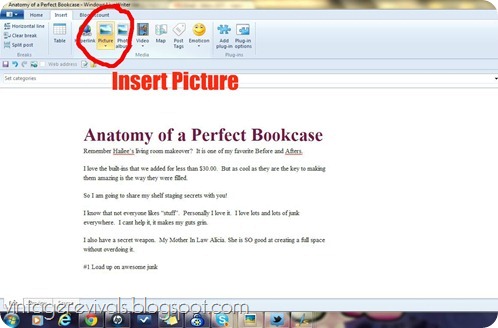
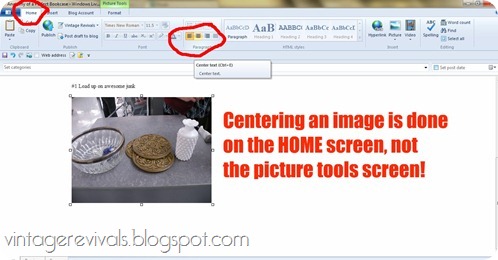
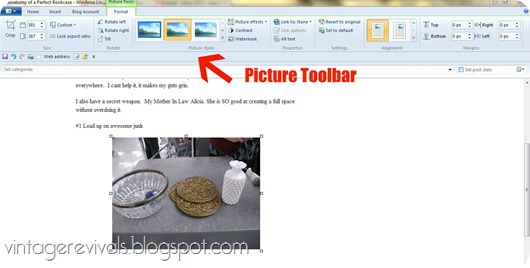
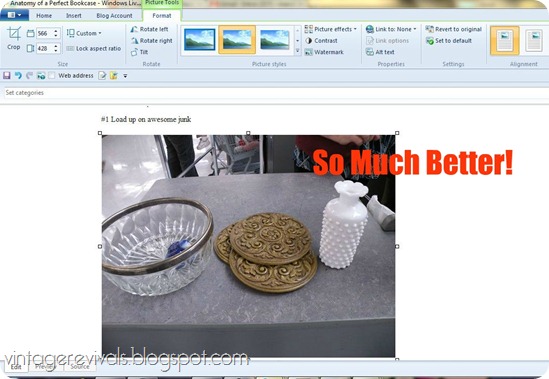
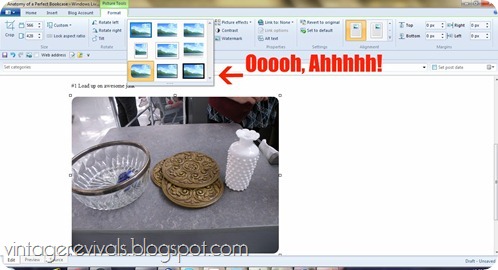
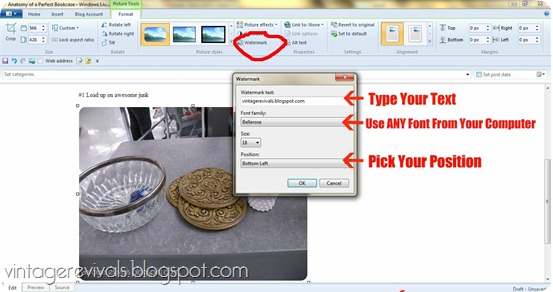
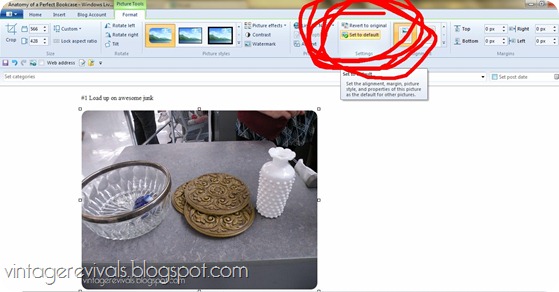
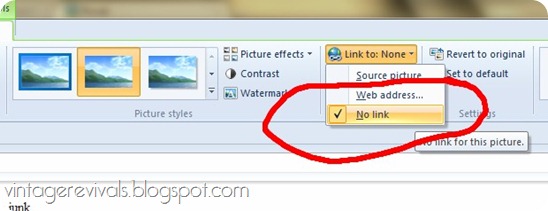




I downloaded live writer and then was overwhelmed with it and didn’t do a thing with it for blogging. Thank you for sharing today! This will replace my picnik watermarking.
I love blogging tips! Thanks so much for this one. I might actually start blogging more now.
I have used Live Writer for a year now but was clueless to some of these tricks! Thanks so much, it will make my blogging life easier too!
I just started blogging and have only used live writer, but so far love it. I wish I had to tricks to share! Thanks for the tip on making pictures large. I have been doing smaller ones to conserve space, but will be making the pictures larger from now on!
Can you edit your blog from multiple computers or just from the one with Microsoft Live installed? I currently use blogger but this seems so much more user friendly.
Jennifer,
You can edit it from multiple computers as long as you have WLW installed and your blog linked to it. Once a post is either published or saved as a draft it is on Blogger and you can edit it that way too.
Love your guts
mandi
Ok, I’ve been blogging almost a year and have never heard of this. I AM a freak! I have to go check it out…thanks or the tutorial 🙂
Stacy
I don’t know, I’m a creature of habit. I’ve been writing in blogger forever….. but this does sound fabulous…..
So jealous…anyone know of something similar available for MACs?
Dana, I dont know of anything similar for Macs! Sorry!!
Love your guts
mandi
When I was reading this, I did say to myself, I love this girl. Thanks for sharing. I saw this as an option in Word, but I’m new at blogging and was overloaded trying to learn other stuff, so I just stuck to what was available on blogger. I think I’m at a point that I can get this going. So much more user friendly!!! So glad you gave us some tips. I can use all I can get!
BTW – I think your blog is the bomb and all your “epic” designs!
Kim http://www.plumberrypie.blogspot.com
Awesome!!!! Thanks for the tip!
–Katie
@ Creatively Living
wait, now i can’t figure out where i saw it to download it. i’m losing it, i tell ya!
Oh awesome! I am so going to try this, right as soon as I get home from work…
Hey, Mandi! Do you know if this is good to do if you use wordpress.org, too?
I tried to download WLW this weekend, but my computer is SO old and it wouldn’t load properly. So I’m getting a new computer LOL This one is pretty old (2006) so it’s pretty close to the end of it’s life and other programs don’t load properly either. My brother called it a geriatric. I’ve only heard *rave* reviews for WLW so I’m super excited to start using it!! Thanks for the post 🙂
Thanks for the tip! I will try that. I’m a new blogger and figuring everything out is soooo time consuming. I downloaded Picasa to tweek my photos and I really like that too! I’ll have to check on the watermark thing. I never thought of that! My biggest blogging issue is the stupid “followers” number on my dashboard that NEVER changes even though I know more follow (so my family says;). I hear they are doing away with Google Friend Connect though so it probably doesn’t matter, but how else would I know who reads my stuff! Any suggestions?? I do love your blog by the way:)!
I LOVE windows live writer! I didn’t know how to do this though…thanks for sharing!
Hi Mandi,
I’m wondering about a couple of things. WLW won’t let me change the font and I don’t have the format page option on mine. Do you have any ideas why.
Thank you so much!
Michelle
Im having the exact same issue and ant find anything to fix it!!
Wow, this would save me so much time! Right now I only blog like once a week but I think this will help me do it more often!
Thanks Mandi,
This blog newby can use all the help available. I’m curious though, will this do anything to the template I’m using or can I still use what I have? your awesome.
Thanks, Mandi. As I see my pictures migrating around the world from my art blogs, I really do want to watermark them and this is something to look into!
Dixie
I flippin love info like this!
Thanks!
LOL! I just posted on FB this week how my eyes were opened to the genius behind WLW. I’ve had my new computer since last May and only just this week realized all WLW was capable of doing for my blogging. Talk about making things easy peasy! I didn’t see the options for framing my photos once they are inserted though – thanks for pointing out that feature. Can I just say how much I love your enthusiasm – not just about WLW but life in general. Thanks for lots of smiles and laughs! 🙂
I agree. I love Live Writer! Makes blogging so much easier. Didn’t know about “set to default” though, thanks! Can’t wait to use this feature.
Love Live Writer. It makes blogging so much easier!
I checked it out and it says WLW is compadible with my IPAD. If it is that may be my incentive to start blogging again. I had an old PC and it was not fun. Now with my Ipad I can’t download pics to blogger. I think you may have made me happy we will see and I will let you know!
Thank you for sharing! Great tips 🙂
Mrs. Delightful recently posted: My Memories Giveaway
@ourdelightfulhome.blogspot.com
I’ve used live writer since first finding your blog. I love it, thank you for the heads up and for the great tutorials.
https://coachhousecraftingonabudget.blogspot.com/
I love Live Writer, but some of this info. was new to me. Pretty sure you made my day!
Enjoy life’s little changes,
Lori C.
https://heythingschange.com/
I’ve been using WLW for a while now, but never knew that about the watermarking! Thanks for the tip!
ok, this is the 2nd post I’ve read on WLW this week — you’ve convinced me! It takes so much time to watermark individual photos. Sometimes that holds up the actual post because I don’t have time to sit and do it. Ready to make the change! Thanks, Mandi!!
Thank you for enlightening us! Two questions: 1) there was no temporary post for theme detection for either of my blogs, yet everything seems to work fine. Am I missing something? And 2) how do I insert my signature automatically?
Thanks!
Great tips! Can’t wait to try them. Thanks for sharing.
Great post, Mandi! I have a couple questions, because I’ve been considering WLW for awhile, but haven’t jumped on board yet.
1. Does WLW alert you if you’ve made your pic too large? I know in Blogger, I just choose the “X-Large” option for each photo. Do you just drag photos around in WLW until they look like the right size? I like having mine all the same size.
2. Can you schedule posts from WLW or do you save them as a draft and then schedule them from Blogger?
Thanks for the info!
I’m obviously not Mandi, but I know you can schedule posts because I do it. You can also post a draft to your blog and then edit it in blogger or whatever system you use.
So it’s something you use to write the posts? But then you still post them through blogger? Or you do everything through WLW and it just links to your blogger blog? I guess I’ll just have to go check it out! Thanks!
I’ve been using WLW for a few years now, I’d never go back to posting through blogger again! Don’t have any tips or tricks other than the ones you’ve posted about…but I’ve got to start using the watermark feature.
Judy
Thank you!!! I read your post and downloaded it immediately. It’s amazing! SOOO much easier. Can’t wait to see part 2!
great post! I love WLW and do exactly what you explained in this post! 🙂
it makes blogging fun, doesn’t it?
gail
I have the same question as Amanda. How to make the pics the same size. I did my first post on it today and really liked it. When I watermarked my pics, I had to do each one separately because the watermark info wouldn’t save. I need to figure that out. Can’t wait for Part 2 either!
Forgive me!! I just re-read the part of the post where you can set it to default all the info so it saves! DUH!
Mandi! You just saved me! I polled my readers (mom, sister, mom, etc.) to see what would be easier…picture-by-picture posting, or continuing to use Photobucket Slideshows for all of my posts. Most came back saying they wanted individual pictures, and I’ve been stressing as to how to make it work using Blogger. (Why can’t I adjust the size of this picture?!) And then you happen to make THIS post! My goodness! Thank you!
Want to see my first Writer post? https://captainmicah.blogspot.com/2012/02/cake-its-whats-for-breakfast.html
Honestly, WLW is the ONLY reason why I wish I had a PC instead of a Mac. Rub it in girlfriend, rub it in!! Great post!
<3,
Adri
Dream Book Design
OMG….why have I never heard of this?!? I swear I walk around with my head in a cloud most of the time! Thanks so much for showing me the light!! Blogger frustrates the heck out of me sometimes so I’m definately checking out WLW. And watermarking can take soooo much time. Thank you thank you thank you!!
Mandi you just saved my life! I have just recently used WLW fr my last few posts and have loved it and am so thankful for all your fancy tips. I’m just trying to get teh hang of this blogging thing. Thanks so much you are my hero!
I use Live Writer but have not made use of the great features. I just didn’t bother looking around, posting in a hurry and stuff. So glad you shared this with us.
You are simply AWESOME! Thanks for the info….makes life so much nicer 🙂
I just downloaded it and already posted a post. I really like it.
I do have a question though: I have a signature and pin it button, but they don’t appear when I post through Live Writer. Is there a way to do that?
Mandi, Thanks so much for sharing this. I really do “love your guts”! Lol!
Thank you Mandi! I love bloggers that blog about helping other bloggers (that’s a lotta blogity blog words, lol!). In all seriousness, thanks so much!!
Thank you for sharing! I was so excited to download this tool and use it BUT!!!! it is not available for MAC. 🙁 Big booooo!
I’m glad that you could share it with so many others, though. 🙂
I have a mac and use VirtualBox to boot into windows and then I use live writer from there. A little annoying, yes, but Live Writer is worth it!!! I’m trying to think of some tips but I can’t think of anything right now.
I do have a question though…If I use flickr photos can I still add the watermark? I will try when I get home, but thought I would ask anyway.
I love Live Writer!! It seriously makes blogging so much better. Thanks for the tips – I didn’t know about the watermarking or linking photos!
ammmmmmmmmazzzzzzzzzzzzzzing thanks so much for sharing i just tried it and totally luff it already
I seriously LOVE Live Writer. I actually get irritated when I have to use blogger on a different computer.
I am so new at this… I have been getting my feet wet and recently(like last week) decided I really do love blogging and I need to step up my game. So THANK YOU!!! I am not aware of all of the cool tools at my disposal still. Love that you post on such great topics!
I never really comment on foreign blogs, but this time I have to since this post pretty much changes the way I blog. This is the first time I’ve heard of WLW and had to download right away…I would’ve propably been too lazy to figure it out but thanks to you I got a good start on picture editing in WLW. It’s so quick and painless I love it!
I am totally going to download this and use it! Pictures are so aggravating on Blogger and this will be a *lifesaver*!!! 🙂 You’re an angel! haha
https://munchtalk.blogspot.com/
I use WLW as well and love it. Mine does not look like that though. I wonder if I need an update. One thing I could never get to work is the blog preview button. It will only show me my header.
Ok,I have now used it for 3 posts…. and I am hooked! Seriously, I felt like writing posts on WP.com was soooo cumbersome. ugh. With WLW, I can edit, and change, and link, and add, and update, and change, and delete…. lol QUICKLY. And the way I want to.
THANK YOU SO MUCH for posting about this!
I SERIOUSLY could kiss you right now. (Creepy, yah. Sorry. Maybe on the cheek it’s not so creepy?) I have had this on my computer all along and never even known! I have been such a sucky blogger (and that’s what I use for my family’s scrapbooking) because I HATE using blogger!
I SERIOUSLY could kiss you right now. (Creepy, yah. Sorry. Maybe on the cheek it’s not so creepy?) I have had this on my computer all along and never even known! I have been such a sucky blogger (and that’s what I use for my family’s scrapbooking) because I HATE using blogger!
I an fairly new to blogging and I stumbled upon WLW and LOVE it so much!!! It is so easy and user friendly. Love your tips! Helps a lot. Another tip – always use the sharpen tool – it makes pics look so much better. I also love WLW because I have it set to auto-upload my posts to facebook and twitter. I have gotten a lot of new readers this way!!
lovely tutorial on the watermark part, will try that from now on, does it work each time you insert a pic then?
also, got a tip on auto-adding a signature each time or do I have to manually add each blog post?
This is a FABULOUS trick & I am soooo HAPPPPPY that you shared it!! I get quite frustrated trying to get my images to work correctly in the WordPress site and yet I haven’t been using WLW–which I also LOOOOOVE–because my laptop died and my hubby bought a Mac to replace it. YOUR WLW posts are so very helpful and I am just so appreciative!! Thanks & keep up the great work you do!!